STEP 01: Download VMWare Workstation 8 and install it
Download VMWare Workstation 8 Trial Version
STEP 02: Create New Virtaul Machine
STEP 03: Select I will install the OS later
STEP 04: Select Microsoft Windows radio button and Windows 7 from the drop down
STEP 05: Specify VM location
STEP 06: Specify disk capacity
STEP 07: Click on Customize Hardware
STEP 08: Specify the Windows 8 Developer Preview ISO file location
STEP 09: Installing Windows 8 (These screens are self-explanatory)
Enjoy Windows 8 Developer Preview in VMWare !!


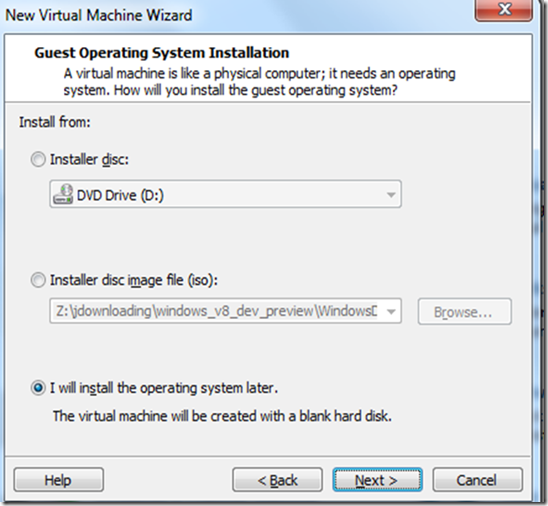

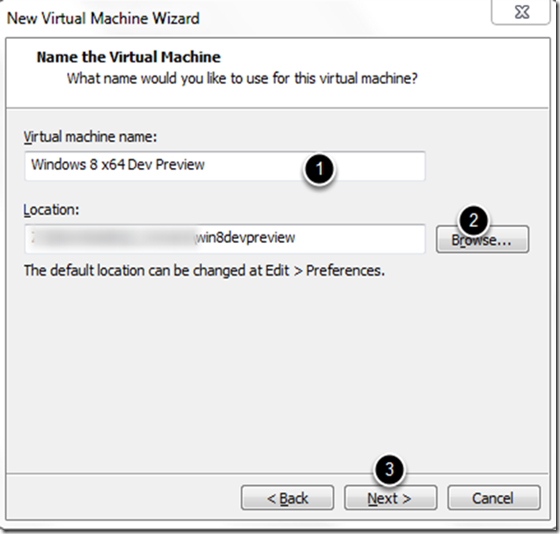



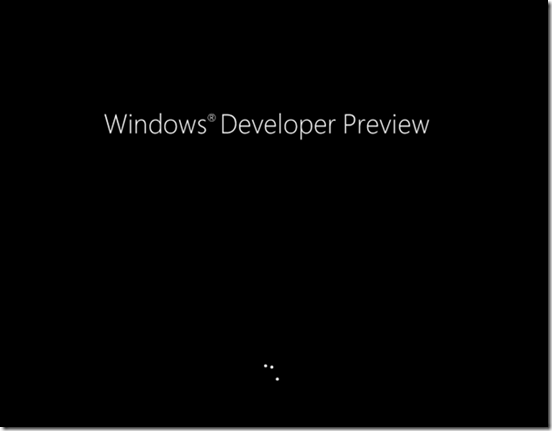

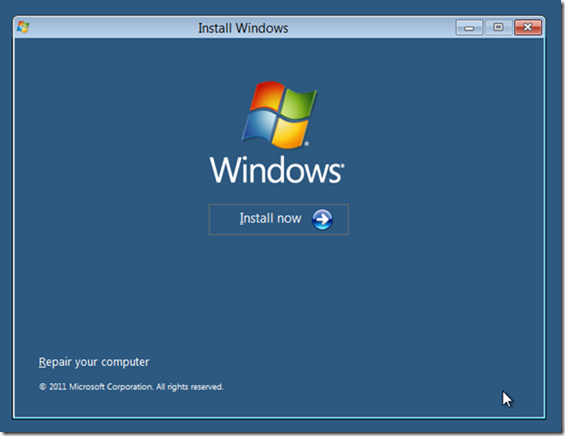




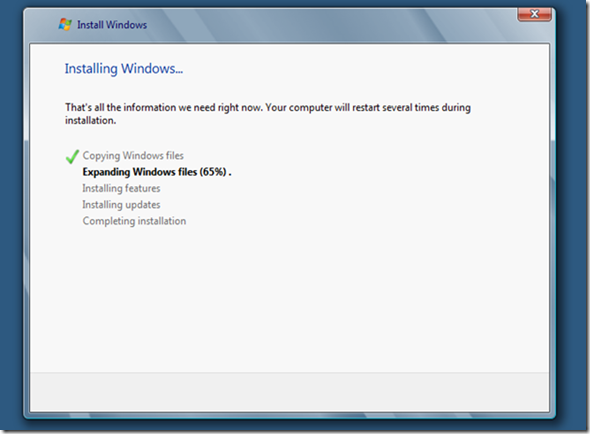












No comments:
Post a Comment