Microsoft has just released a developer preview of their upcoming operating system Windows 8. Users from all over the world can download the preview and install it on their systems. There is only one restriction with regards to the installation: You cannot update an existing copy of Windows, the Windows 8 installation requires a clean install.
I thought it would be perfect for my Acer notebook. It is fairly underpowered by today’s standards, and does not come with a DVD drive which I could use otherwise to install Windows 8.
The only viable option in this case is to install from USB keys, sticks or drives. Installation is a little bit difficulty, as it requires more preparation than just burning an ISO image to disk and putting that ISO into the DVD drive of the computer.
You need an USB key with at least four Gigabytes of free space. The first step is to format the key with the FAT32 file system. This is done by connecting the USB key to the computer, right-clicking its drive letter and selecting Format from the options. The Format window pops up where you need to make sure that Fat32 is the selected file system. Everything else can be left as is.
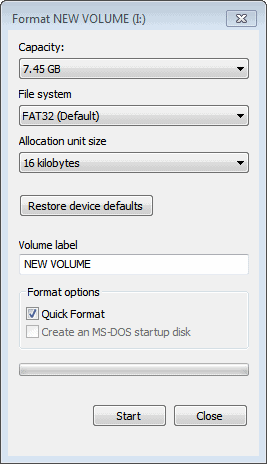
Wait until the formatting has finished. You now need access to the Windows 8 ISO or DVD. The developer preview is only provided as an ISO image. Check out Windows 8 Download for instructions or download the developer preview right here.
more @ Martin Brinkmann post..
No comments:
Post a Comment